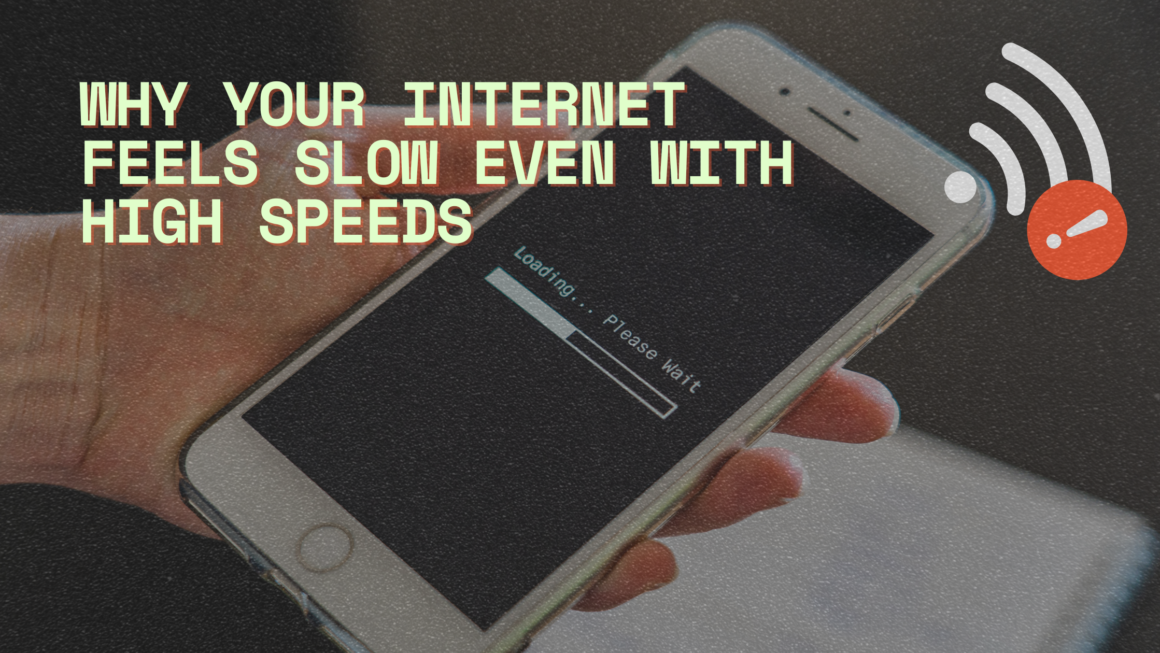Setting up a home network is no longer a luxury but a necessity in the modern, digitally connected world. Whether for streaming media, managing smart home devices, or simply ensuring that all family members have reliable internet access, a well-configured home network is essential. This guide aims to provide you with the fundamental knowledge and steps to create an efficient and secure home network.
Why is a Home Network Important?
A home network allows multiple devices like computers, tablets, smartphones, and smart home gadgets to connect to the internet and to each other. This interconnectedness enables file sharing, streaming services, online gaming, and other digital activities that have become integral to our daily lives.
Benefits of a Well-Set-Up Home Network
- Seamless Connectivity: A well-set-up network ensures that all corners of your home have strong Wi-Fi signals, eliminating frustrating dead zones.
- Enhanced Security: Properly configuring network settings can significantly bolster your network’s security, protecting your personal information from unauthorized access.
- Optimized Performance: With a well-planned network, you can optimize internet speeds and bandwidth allocation, ensuring smooth streaming and gaming experiences.
- Smart Home Integration: A robust home network is critical for the efficient functioning of smart home devices like thermostats, cameras, and voice assistants.
- Remote Working and Learning: In the era of remote work and online education, a reliable home network is crucial for uninterrupted access to work and learning resources.
Understanding Your Home Networking Needs
Before diving into the setup, it’s vital to assess your specific needs. Consider the size of your home, the number of devices you’ll connect, and your typical internet usage. This assessment will guide you in choosing the right components and layout for your network.
- Size of Home: Larger homes may require additional hardware like Wi-Fi extenders or mesh networks to ensure full coverage.
- Number of Devices: More devices mean greater demand on your network. Ensure your setup can handle your current and future device load.
- Internet Usage: If your household frequently streams videos, plays online games, or downloads large files, you’ll need a network that can handle high bandwidth usage.
Understanding Network Components

When setting up a home network, it’s essential to familiarize yourself with the basic components. Each plays a unique role in ensuring your network functions correctly.
Modem and Router: The Gateway to the Internet
- Modem: This is your gateway to the internet. It connects to your Internet Service Provider (ISP) and translates the incoming signal into a digital format your devices can understand.
- Router: The router distributes the internet connection from your modem to your devices either wirelessly (Wi-Fi) or through Ethernet cables. It’s the central hub of your home network.
Switches and Access Points: Expanding Your Network
Switches: If you need more wired connections than your router can provide, a switch is the solution. It allows you to connect multiple devices via Ethernet cables.
Access Points: For larger homes, a single router might not cover every area with Wi-Fi. Access points extend your Wi-Fi coverage by connecting to your router and broadcasting the signal further.
Understanding the Difference between Modem and Router
It’s common to confuse modems and routers, but they serve different functions:
- The modem connects your home to the broader internet.
- The router distributes that internet connection within your home.
Some devices combine these two functions, known as modem-router combos, offering convenience by reducing the number of devices and cables needed.
Wired vs Wireless: Which to Choose?
Your choice between a wired (Ethernet) or wireless (Wi-Fi) network depends on your needs:
- Wired Networks are more stable and secure, offering faster speeds, which is ideal for activities like online gaming and streaming high-definition content. However, they require running Ethernet cables throughout your home.
- Wireless Networks offer more flexibility and convenience since they don’t require cables. However, Wi-Fi can be affected by factors like distance from the router, physical obstructions, and interference from other devices.
In many homes, a combination of both wired and wireless connections provides a balance of speed, reliability, and convenience.
Setting Up the Modem and Router
Setting up your modem and router is the first step in creating your home network. Here’s how to do it:
- Connect Your Modem: Plug your modem into the ISP’s connection (this could be a cable, telephone, or fiber optic line). Then connect the modem to a power source.
- Link the Router to the Modem: Use an Ethernet cable to connect the router to the modem. This will usually go into the WAN (Wide Area Network) port on your router.
- Power Up and Configure: Turn on your modem and router. Wait for them to fully power up and establish a connection.
- Access the Router’s Settings: Using a computer or a smartphone, access the router’s web interface. This is usually done by typing the router’s IP address into a web browser. The IP address and login details are often found on the bottom of the router.
- Update Default Settings: For security reasons, it’s crucial to change the default login details. Create a strong, unique password for your router’s admin panel.
- Set Up Wi-Fi: If your router has Wi-Fi capabilities, set up your wireless network by selecting a unique network name (SSID) and a strong password. Avoid using personal information in the SSID name.
By following these steps, you set the foundation of your home network, ensuring that it is not only functional but also secure. The next sections will guide you through extending your network’s range, securing it further, and optimizing its performance for a seamless digital experience at home.
Extending Your Home Network Range
For many homes, especially larger ones or those with multiple levels, extending the Wi-Fi network’s range is crucial for ensuring consistent and robust connectivity throughout. There are several methods to achieve this, each with its own advantages.
Using Wi-Fi Repeaters or Extenders
Wi-Fi repeaters or extenders are devices that capture the existing Wi-Fi signal from your router and rebroadcast it to extend its reach. They are relatively easy to set up and can be effective in bridging short distances or bypassing obstacles like walls. Here’s how to use them:
- Placement: Position the repeater halfway between your router and the area of weak signal. It should be within the range of your router to effectively capture and extend the signal.
- Configuration: Follow the manufacturer’s instructions to connect the repeater to your existing network. This typically involves logging into the repeater’s web interface and selecting your network’s SSID.
Implementing a Mesh Network System
Mesh networks consist of multiple router-like devices that work together to blanket your home in Wi-Fi. This is an excellent solution for large homes or homes with complex layouts. Mesh systems are easy to set up and manage, often through a smartphone app.
- Scalability: You can add additional mesh points to expand coverage as needed.
- Seamless Roaming: Mesh networks allow devices to switch between mesh points automatically without dropping the connection.
Wired Solutions: Ethernet Cables and Powerline Adapters
For those who prefer the stability and speed of wired connections, Ethernet cables and powerline adapters offer robust alternatives:
- Ethernet Cables: Running Ethernet cables to different parts of your home ensures a stable and fast connection. It’s ideal for stationary devices like desktop computers, gaming consoles, or smart TVs.
- Powerline Adapters: These devices use your home’s electrical wiring to extend the network. You plug one adapter into an outlet near your router and connect it via Ethernet, then place another adapter in the area where you need connectivity.
Choosing the Right Method for Extending Your Network
Selecting the appropriate method to extend your home network’s range hinges on your specific requirements. For those seeking simplicity and cost-effectiveness, Wi-Fi extenders are a straightforward choice, especially in smaller spaces. On the other hand, mesh networks are better suited for larger homes, offering extensive coverage and ease of management through smartphone apps. For those prioritizing performance, particularly for high-bandwidth activities like gaming or streaming, the stability and speed provided by Ethernet cables are unparalleled. Powerline adapters also offer a unique solution, utilizing your home’s electrical wiring to expand connectivity without the need for extensive cable management. Ultimately, the decision should be based on a balance of your home’s layout, the desired coverage area, and your specific internet usage needs.
Tips for Maximizing Effectiveness
To maximize the effectiveness of your network range extension efforts, it’s important to strategically place extenders and mesh points away from devices that could cause interference, such as microwaves and cordless phones. Also, ensuring that all your network devices, including extenders, mesh points, or powerline adapters, are kept up-to-date with the latest firmware updates is crucial. These updates not only enhance performance but also address security vulnerabilities, helping to maintain a secure and efficient network. Regular firmware updates, coupled with thoughtful placement of your network devices, can significantly improve the overall performance and reliability of your extended home network.
By carefully considering your home’s layout and your specific needs, you can effectively extend your network’s range, ensuring strong and reliable connectivity in every corner of your home. In the next section, we will explore the critical aspects of securing your home network, an essential step to protect your online activities and personal data.
Securing Your Home Network

A secure home network is vital to protect your personal data and prevent unauthorized access to your devices. Here are key steps to enhance the security of your network:
Change Default Router Login Credentials
Routers come with default usernames and passwords that are widely known and can be easily guessed. Changing these to unique and strong credentials is one of the most effective ways to secure your network.
How to Change: Log into your router’s admin panel using the default credentials, usually found on the device or in the manual. Navigate to the settings page and update the username and password.
Enable Strong Encryption
Encryption is the process of encoding your data to make it unreadable to outsiders. Use strong encryption protocols like WPA2 or WPA3 for your Wi-Fi network.
Setting Encryption: This can be done in the Wi-Fi settings of your router’s admin panel. Select WPA2 or WPA3 from the encryption options.
Create a Guest Network
A guest network is a separate access point on your router that allows visitors to use your Wi-Fi without giving them access to your main network. This helps to keep your primary network more secure.
How to Set Up: Most modern routers offer the option to create a guest network. This can be configured in the wireless settings section of your router’s admin interface.
Keep Your Firmware Updated
Router manufacturers release firmware updates that often contain security enhancements and bug fixes. Keeping your router’s firmware up-to-date is crucial for network security.
Updating Firmware: Check for updates in your router’s admin panel. Some routers offer automatic updates, but you can also manually download the latest firmware from the manufacturer’s website and upload it to your router.
Disable Remote Management
Remote management allows you to access your router’s settings from outside your network. Disabling this feature adds an extra layer of security.
How to Disable: This option is typically found in the router’s settings. Turning it off ensures that your router’s settings can only be changed from within your network.
By implementing these security measures, you can significantly reduce the risk of cyber threats and protect your network from unauthorized access. The next part of our guide will focus on optimizing your network for the best performance, ensuring you get the most out of your home network setup.
Optimizing Network Performance
Ensuring your home network operates at peak performance involves several key considerations. Here’s how to optimize your network for the best possible experience:
Strategic Router Placement
The placement of your router plays a crucial role in network performance. For the strongest and most consistent Wi-Fi signal, position your router in a central spot in your home, preferably on a higher surface to avoid obstructions and interference. It’s important to keep it away from walls, metal objects, and other electronics like microwaves and cordless phones, as these can disrupt the signal. By strategically placing your router in an optimal location, you can significantly enhance the quality and reach of your Wi-Fi network, ensuring better coverage and connectivity throughout your home.
Bandwidth Management
Effective bandwidth management is key to maintaining a smooth and responsive network, especially in homes with multiple users and devices. By prioritizing bandwidth allocation, you can ensure that critical activities like streaming or gaming get the necessary speed. Many modern routers offer features that allow you to prioritize certain devices or types of internet activity. Additionally, it’s helpful to be mindful of when high-bandwidth tasks are performed. Scheduling activities like large file downloads or HD streaming during times when the network is less congested can help prevent slowdowns and maintain optimal network performance for everyone. This approach to managing your network’s bandwidth can significantly enhance the overall internet experience in your home.
Latency and Jitter Reduction
Latency is the delay before a transfer of data begins, and jitter is the variation in latency. To reduce these:
- Wired Connections: For activities requiring low latency, like online gaming, consider using a wired Ethernet connection.
- Update Firmware: Regularly updating your router’s firmware can improve its efficiency and reduce latency and jitter.
Network Speed Tests
Conducting regular network speed tests is an essential practice for monitoring and maintaining your home network’s health and performance. These tests, easily performed through various online platforms, provide valuable insights into the actual internet speeds you are receiving, compared to what is promised by your Internet Service Provider (ISP). If you consistently observe speeds that are lower than expected, it can indicate a need for troubleshooting or even a discussion with your ISP. Regular speed testing not only helps in ensuring that you are getting the service you pay for but also aids in diagnosing any network issues that might arise, allowing for timely interventions to keep your network running optimally.
Addressing Intermittent Connectivity
To tackle intermittent connectivity issues in your home network, it’s important to first identify and eliminate potential sources of interference that could be affecting your Wi-Fi signal. Common culprits include other electronic devices and appliances. Restarting your router can often resolve these temporary connectivity problems and restore stable internet access. Additionally, if your networking equipment, like the router or modem, is outdated, upgrading to a newer model that supports the latest networking technologies can significantly improve your connection stability. This proactive approach to addressing intermittent connectivity issues ensures that your network remains reliable and efficient for all users.
By optimizing the placement of your router, managing bandwidth effectively, reducing latency and jitter, regularly testing network speeds, and addressing connectivity issues, you can greatly enhance the performance of your home network. These steps ensure that your network not only meets the demands of today’s digital activities but is also prepared for future advancements and increased usage.
Advanced Settings and Customization
For users looking to get more out of their home network, advanced settings and customization can provide enhanced control and functionality. Let’s explore some of these options:
Setting Up VLANs for Network Segmentation
Virtual Local Area Networks (VLANs) are a great way to segment your network for increased security and efficiency. By dividing your network into different segments, you can isolate sensitive devices or control access for certain users.
Implementation: Configuring VLANs typically involves accessing your router’s advanced settings. You can assign different ports or Wi-Fi networks to specific VLANs based on your requirements.
Utilizing Dynamic DNS
Dynamic DNS (DDNS) is a service that automatically updates the IP address information in DNS servers. This is particularly useful if you host servers or remotely access your network.
Setup: Many routers support DDNS services and offer easy setup through their admin interface. You’ll need to register with a DDNS provider and configure the router with your DDNS account details.
Configuring Port Forwarding
Port forwarding is a technique used to allow external devices access to services on your private network. It’s often used for online gaming, running servers, or remote desktop applications.
How to Configure: In your router settings, you can specify which port numbers should be forwarded and to which internal IP addresses. This ensures that incoming traffic on these ports is directed to the correct device on your network.
Advanced network settings like VLANs, DDNS, and port forwarding offer increased control and customization for your home network. These features can enhance security, provide remote access capabilities, and ensure that specific applications run smoothly. While these settings can be more complex to configure, they offer significant benefits for those who need more than just basic networking.
Conclusion
A well-planned and secure home network is pivotal in our digitally driven lives, supporting activities from streaming to smart home management and remote work. Understanding the roles of key components like modems, routers, and access points is crucial, with the choice between wired and wireless connections depending on individual needs and home layouts. Security is paramount, achievable through steps like updating default router credentials, enabling strong encryption, and regular firmware updates. Optimizing performance is equally important, with strategies including strategic router placement, bandwidth management, and regular speed tests. For those requiring advanced capabilities, features like VLANs, dynamic DNS, and port forwarding offer enhanced control and customization. Ultimately, a robust home network is not just about connectivity; it’s about creating a secure, efficient, and personalized digital environment in your home, ensuring a seamless and enjoyable experience for all users.