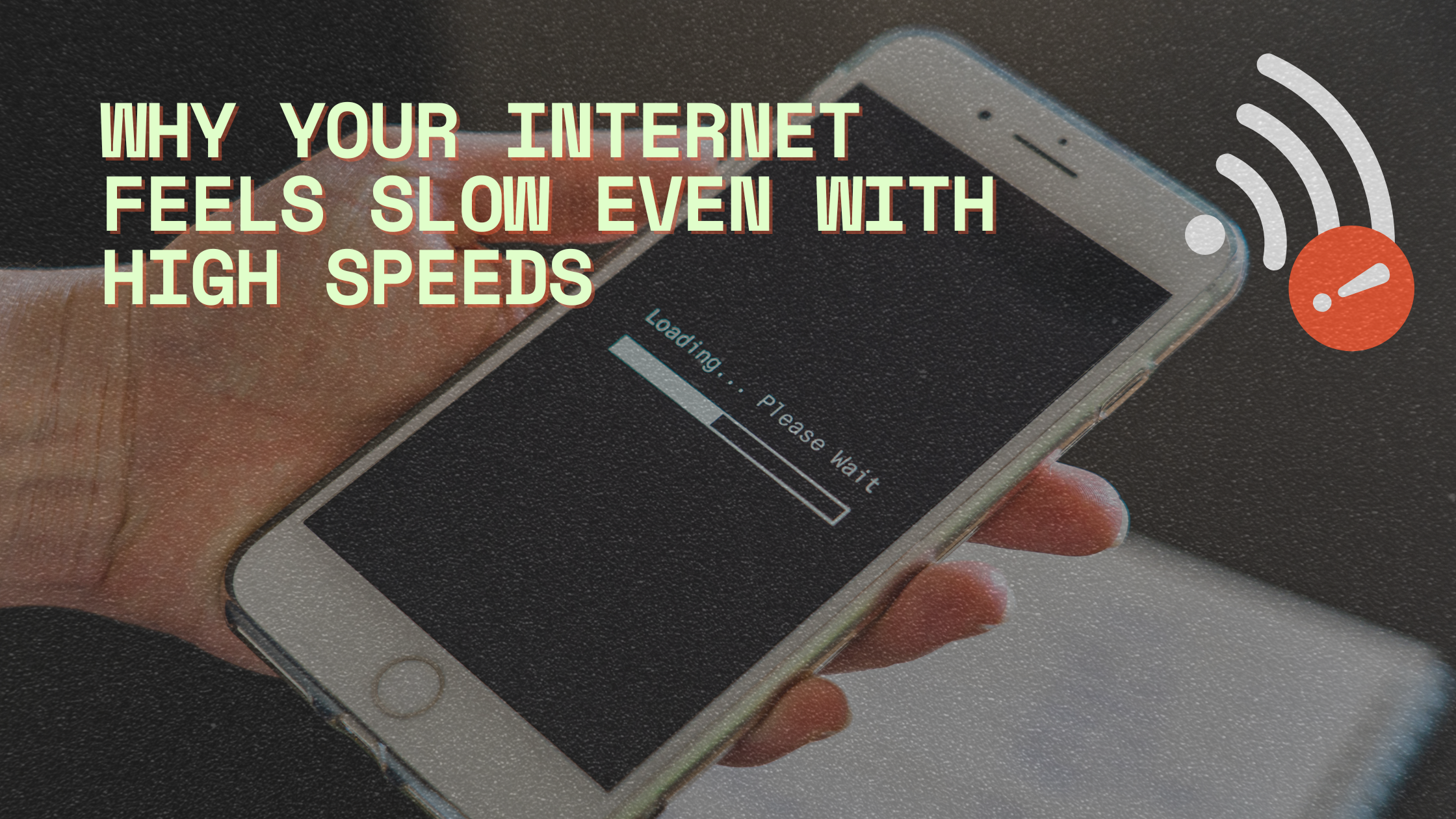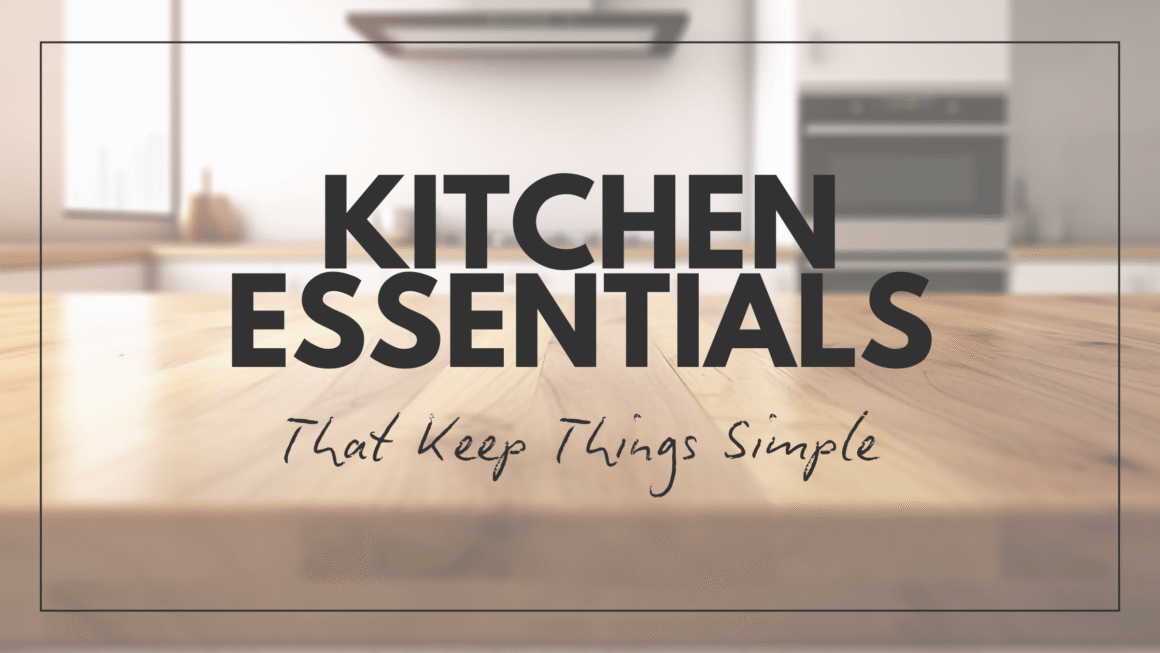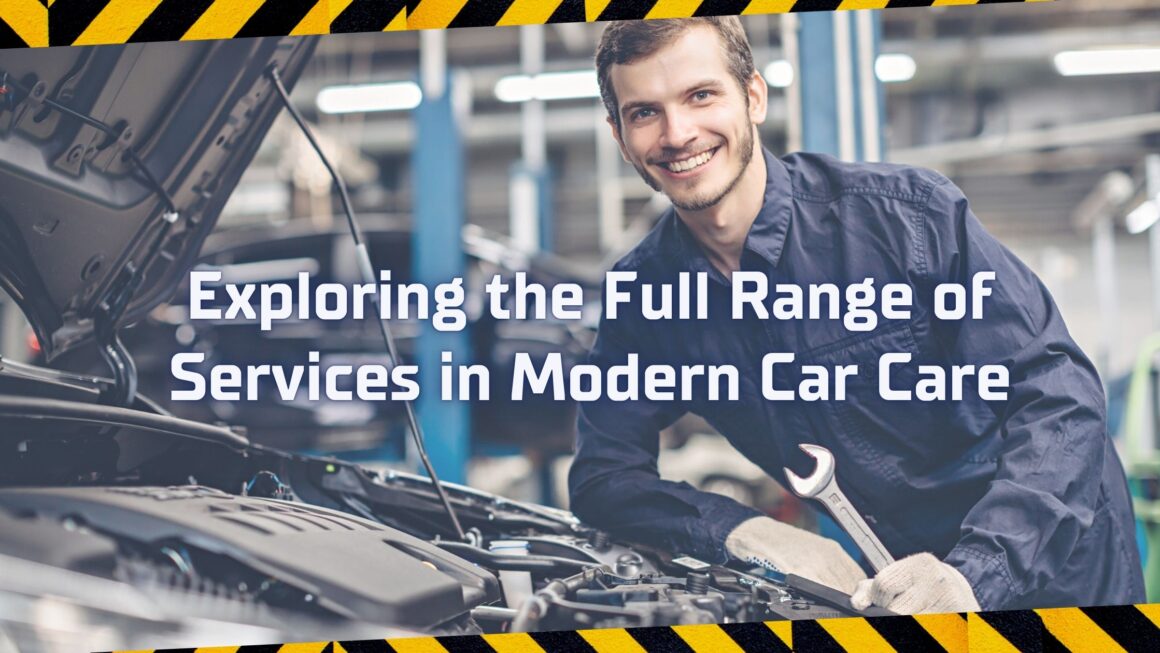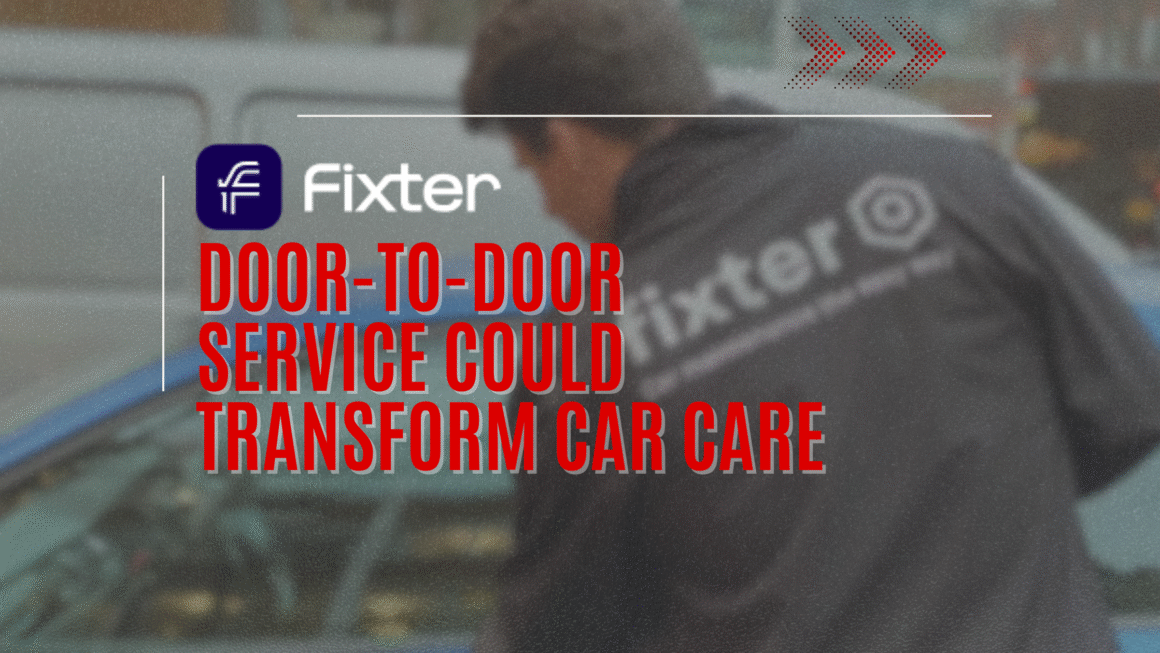You’ve upgraded to a blazing 500 Mbps internet plan—on paper, it should be lightning fast. But somehow, your favorite movie still buffers halfway through, video calls freeze, and loading a simple website takes longer than expected. It’s frustrating, especially when you’re paying for top-tier speed. So what’s really going on?
The truth is, fast speeds don’t always guarantee a smooth online experience. Many hidden factors can cause delays, even with the best connection. Some issues start inside your home, while others are tied to how data travels across the internet.
This piece explores the most common reasons your internet feels slower than it should. From Wi-Fi bottlenecks and outdated devices to network congestion and throttling, understanding what’s going wrong is the first step toward getting the speed you’re paying for.
The Difference Between Speed and Performance
You might have a 500 Mbps plan, but your internet still lags, buffers, or feels unresponsive. That’s not unusual. Speed refers to how much data your connection can move per second. Performance is how well that data flows in real-time situations. The two aren’t the same. High speed looks great on paper but can’t fix issues like lag or buffering. To improve performance, you need to understand more than just Mbps numbers. Factors like latency, jitter, upload speed, and packet loss affect how your connection actually feels. If you stream or game frequently, it’s worth looking into which broadband is best for heavy streamers and gamers to make sure your plan matches your needs.
What “High Speed” Really Means
Internet speed is measured in megabits per second. One megabit equals one million bits of data. A 500 Mbps download speed means your connection can receive 500 million bits every second. That sounds fast, and it usually is—but only under perfect conditions. Internet providers advertise maximum download speeds, not average daily performance. These advertised numbers don’t account for peak usage, shared networks, or interference inside your home. In many cases, you only get a fraction of the speed you’re paying for.
Latency, Jitter, and Packet Loss
Speed isn’t everything. These three technical factors often cause poor performance despite fast Mbps rates:
- Latency: Time it takes for data to travel. Under 50 milliseconds is ideal.
- Jitter: Variation in latency. Over 30 milliseconds causes call stutters or freezes.
- Packet Loss: Lost data packets. More than 1% can cause buffering or broken connections.
High latency leads to lag. Jitter causes freezing. Packet loss results in missing content and buffering, even with fast speed.
The Role of Upload vs Download Speeds
Most people overlook upload speed. However, upload under 10 Mbps can cause problems for Zoom, Skype, or cloud syncing.
Activities like screen sharing, video calls, and file transfers rely heavily on upload bandwidth, not just download speed.
When multiple users share a connection, upload limits cause lags, delays, and call drops—even if download speed is strong.
Home Network Bottlenecks
Many people blame their provider when the internet feels slow, but the issue often starts inside the home. Your network setup, hardware, and placement can all affect how fast or reliable your connection feels. Even with a 500 Mbps plan, poor router positioning or outdated equipment can significantly reduce performance. Identifying and fixing these bottlenecks can dramatically improve speed, stability, and coverage.
Outdated or Weak Routers
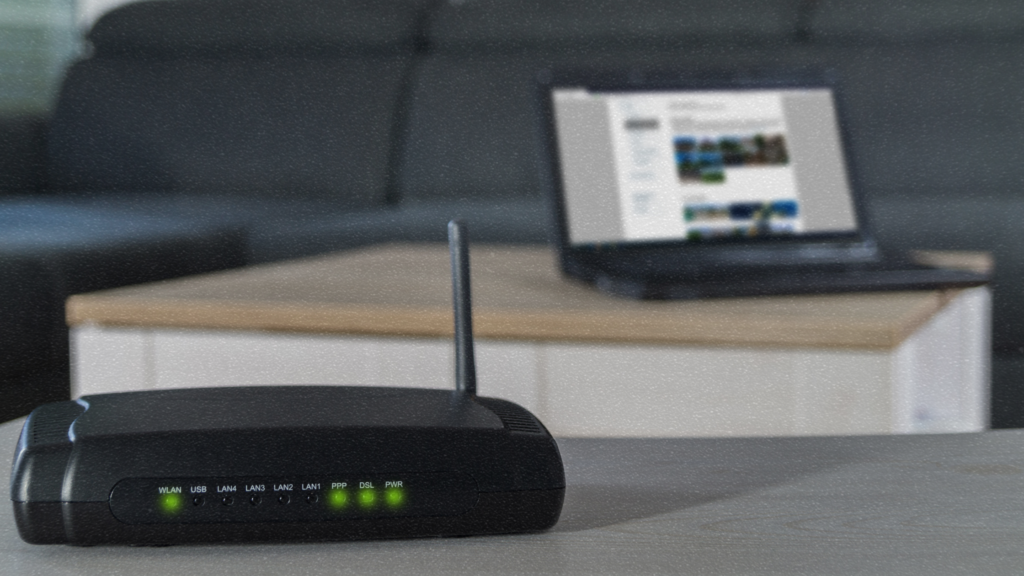
Routers have limits. Older models often cap out below 100 Mbps on Wi-Fi, no matter your plan. If your router is over five years old, it likely doesn’t support current standards like Wi-Fi 5 or Wi-Fi 6. Many users also ignore firmware updates, which fix bugs and improve stability. An updated router is essential for high-speed connections—especially if you’re thinking about switching to ultrafast broadband, where outdated gear can hold you back.
Frequency bands also matter. The 2.4 GHz band has better range but slower speeds. The 5 GHz band offers faster data but weaker range. Devices far from the router may perform better on 2.4 GHz, even if it’s slower.
Upgrade your router if:
- It was purchased before 2018
- It lacks support for Wi-Fi 5 or Wi-Fi 6
- You’ve never updated its firmware
Wi-Fi Signal Interference
Walls, floors, and even appliances can block or reflect Wi-Fi signals. The more barriers between your device and the router, the weaker your signal. Microwaves, cordless phones, and Bluetooth devices also cause interference, especially on the 2.4 GHz band.
Nearby networks using the same channel can slow your connection too. Routers often use the default channel, creating congestion in crowded areas.
To reduce interference:
- Keep the router away from thick walls and appliances
- Switch to a less crowded Wi-Fi channel in router settings
Poor Device Placement
Where your router sits directly impacts its performance. Tucking it behind a TV or inside a cabinet blocks signals. Signals work best when the router is high, open, and central within your home.
For larger spaces or multiple floors, mesh systems or extenders help maintain consistent signal quality in every room. Strategic placement often improves speed more than any setting change.
Device-Level Issues
Sometimes the issue isn’t with your internet connection—it’s the device you’re using. Slow performance often starts at the device level. Even with a fast plan and strong Wi-Fi, outdated hardware or heavy background tasks can create bottlenecks. Before blaming your provider, it’s worth checking how your device handles network activity.
Overloaded Background Processes
Modern devices run multiple background apps without you noticing. These apps can use bandwidth and slow everything down. Auto-updates for software, cloud syncing, or streaming services continue even when you’re not using them. Multiple open browser tabs also eat up bandwidth and memory.
Check for:
- Cloud backups running in the background
- Streaming tabs or apps left open
- Auto-update downloads during peak usage
Closing these can free up bandwidth and improve responsiveness instantly.
Outdated Hardware or Network Adapters
Not all devices support high-speed connections. An older laptop might not handle speeds over 100 Mbps—even with fast Wi-Fi. Network adapters built before 2015 often use slower standards like 802.11n.
To check your adapter:
- On Windows: Open “Device Manager” → “Network Adapters”
- On Mac: Go to “About This Mac” → “System Report” → “Wi-Fi”
If your adapter doesn’t support Wi-Fi 5 or better, you won’t get full plan speeds.
Malware and Security Issues
Viruses, spyware, and malware often run in the background and use your bandwidth. These threats also slow system performance overall. Even one infected device on the network can affect everything else.
Run a system scan using a trusted antivirus or security tool. Clean up unnecessary files and disable startup apps. A healthy device runs faster and uses your internet more efficiently.

External Factors Beyond Your Control
Even with perfect setup and hardware, some slowdowns are outside your control. Your location, time of day, and internet provider policies can all impact speed. These external issues often create sudden slowdowns that are difficult to diagnose. Understanding them helps set realistic expectations and identify when your provider may be the problem.
Network Congestion During Peak Hours
Internet traffic spikes during peak hours—typically between 7 PM and 11 PM. Some broadband plans handle peak-time usage better than others, especially for those who stream or game a lot.
During this time, many households are streaming, gaming, or using video calls. In most areas, connections are shared across a local infrastructure. If too many users access the network simultaneously, performance drops for everyone.
Common signs of peak-hour congestion:
- Streaming services buffer only at night
- Video calls lag after dinner
- Speed tests vary wildly by time of day
This slowdown happens even if your equipment and setup are perfect.
ISP Throttling or Limitations
Throttling is when your provider intentionally reduces your speed based on usage patterns or specific content types. Some ISPs slow down video traffic or large downloads after hitting certain usage thresholds.
To detect throttling:
- Run speed tests using a VPN and without one
- Compare results across different apps and websites
If VPN results are faster, your provider may be limiting specific services.
Server Limitations on Specific Websites
Sometimes the issue isn’t your connection—it’s the server you’re trying to reach. Streaming platforms, gaming servers, and content-heavy sites can get overloaded. During high demand, these servers limit data to maintain stability.
Sites may also throttle speed per user to balance global access. This means some websites load slower despite fast internet on your end.
How to Troubleshoot and Improve Speed Perception
Once you understand what affects your connection, you can take practical steps to improve how fast it feels. Small changes often make a big difference—especially when addressing network setup, traffic priorities, or testing methods. Improving speed perception isn’t just about raw Mbps—it’s about stability, response time, and smart configuration.

Run an Accurate Speed Test
Running a speed test the wrong way gives false results. Disconnect all other devices before testing. Use a wired connection if possible for the most accurate numbers. Avoid testing during peak hours like evenings or weekends.
Ideal testing conditions include:
- Using a desktop with Ethernet
- Closing all background apps
- Testing multiple times a day
Your results should show consistent speeds near your plan’s maximum. Large drops during certain hours may indicate external issues.
Optimize Your Wi-Fi Network
Wi-Fi is often the weakest link in your connection. Walls, appliances, and layout all affect signal quality. Mesh systems provide stable coverage in large or multi-story homes. Wi-Fi extenders help fill dead zones in smaller spaces.
Updating your router’s firmware can also fix bugs and improve performance. Modern routers often support both 2.4 GHz and 5 GHz—use each strategically. Keep devices that need speed on the 5 GHz band for best performance.
Prioritize Traffic with QoS Settings
Most modern routers include Quality of Service (QoS) settings. These let you assign bandwidth priority to specific devices or apps. For example, you can prioritize Zoom, YouTube, or gaming systems.
QoS helps when:
- Multiple people work or stream at once
- Video calls drop during high usage
- One device constantly slows the network
Configuring QoS can make your connection feel much smoother—even if your actual speed doesn’t change.
When to Consider Switching Providers
If you’ve optimized your setup and performance is still poor, your provider might be the bottleneck. Not all ISPs deliver consistent service, especially in crowded areas or during peak usage. A plan may look good on paper but still fall short in real-world conditions. If troubleshooting hasn’t improved things, it’s worth exploring other options in your area.
What to Look for in a New Provider
A good provider offers more than just high advertised speeds. Look for consistency in speed, low latency, and minimal downtime. Fast customer support also matters when issues arise. Local reputation is often more accurate than national advertising.
Compare providers based on:
- User-reported speed during peak hours
- Response time for technical support
- Latency for real-time services like gaming or video calls
These details are more important than raw Mbps numbers.
Understanding the Fine Print
Always read the terms before switching. Many providers advertise “up to” speeds that aren’t guaranteed. Data caps may limit your usage, and throttling policies can reduce speeds after reaching a monthly limit. Equipment rental fees and installation charges also add hidden costs.
Make sure the actual value matches the advertised plan. A cheaper option isn’t always better if performance or reliability suffers.
Conclusion
You’re not alone in feeling frustrated when fast internet still feels slow. Many people experience the same issue, and it’s not always the provider’s fault. Even with a 500 Mbps plan, performance can drop due to outdated routers, poor Wi-Fi setup, or overloaded devices. External factors like congestion, throttling, and server limitations also play a major role.
The good news is most of these issues can be identified and improved. Start by testing your speed properly, adjusting your home network, and updating your equipment. If nothing helps, consider switching providers who offer better consistency and transparency.
Remember, internet speed is only one piece of the puzzle. What truly matters is how your connection performs when it counts. With a few smart changes, you can make your fast plan actually feel fast.